Join the Convention
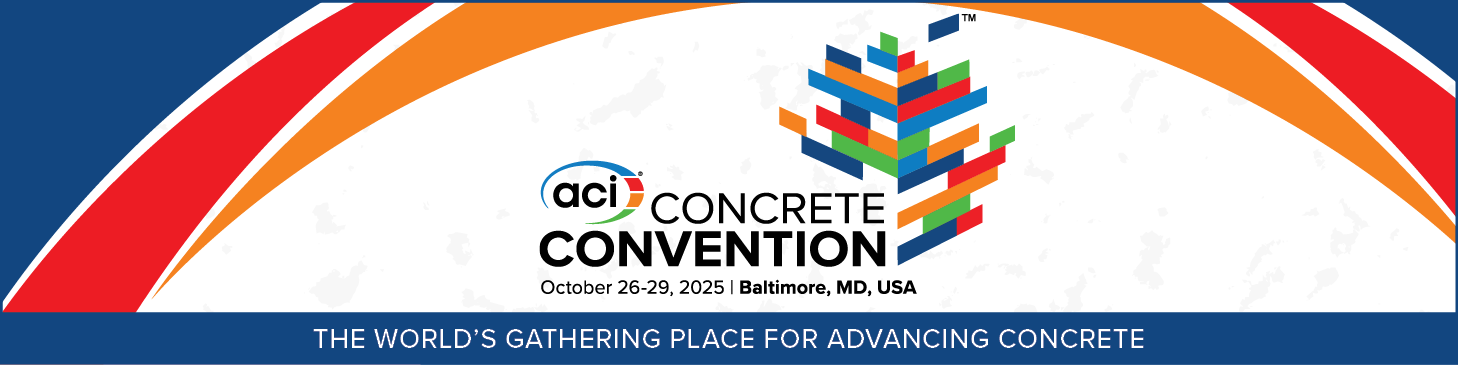
ACI is using Guidebook as the event platform and mobile app for the ACI Concrete Convention. All attendees must use this event platform (or the mobile version) to access any on-demand content as well as the latest program information. You must be a registered attendee to access the event platform and mobile app. Additionally, to login to the app, you MUST login through the email invitation sent to the email address you used to register for the convention.
Option 1: Use the Web-Based Event Platform
The web-based event platform is designed for laptops or desktop computers, this is best used for on-demand attendees. To access the web-based platform, click on the link in the invitation email you received and when prompted, enter the email address you used register for the convention. Already logged in? Visit https://guidebook.com/g/acif25/
Note: When using the web-based platform, if you log out of the event platform or use a different computer, you must login again using the link in the invitation email sent to you. Additionally, if you plan to use the web-based version to create your custom schedule and plan to sync your schedule to your personal calendar using the iCal download, it is recommended that you confirm the time zone was converted correctly in your calendar application. If importing the iCal download into Outlook, it is recommended you do this in the web-based version of Outlook.
Option 2: Download the Mobile App
If you plan to use your mobile device (iOS or Android) to view the convention, you'll need to download the app on your mobile device from the email invitation sent to the email addressed used to register for the convention. The preferred method to login to the mobile app is from the email invitation. If you download the app directly from the Apple/Google store and are asked for a password, you will need to reset your password in order to access the app. However, if you access the ACI Concrete Convention App through the invitation email (From: ACI Concrete Convention; Subject: You're Invited to the ACI Concrete Convention; Sent by: invitations@guidebook.com) you will not need to reset or provide a password. Once you have downloaded the app through the invitation email, enter the email address you used to register for the convention (the same email the invitation was sent to) and log into the app. Once you've logged in, download the ACI Concrete Convention Guide to access the latest program information.
Trouble Logging In?
If you have trouble logging into the ACI Convention App, consider the following:
1. Have you registered for the convention? You must be a registered attendee to access the event platform/mobile app;
2. Double check the email address you are using. You must log into the event platform/mobile app using the same email address you used to register for the ACI Concrete Convention;
3. The preferred method to log into the event platform/mobile app is through the invitation email sent to you. The invitation email is sent to the same email address used to register for the ACI Concrete Convention (From: ACI Concrete Convention; Subject: You're Invited to the ACI Concrete Convention; Sent by: invitations@guidebook.com);
4. If you didn't receive an invitation email (or you deleted it), you can initiate the invitation process by visiting https://guidebook.com/g/acif25/ and entering the email address you used to register for the convention. Once you enter your email address you should receive an email to initiate the process. The link in the email is a one-time use. If you want to use the mobile app version, please make sure you click the "download the mobile app" option in the email. Follow all email prompts;
5. If you download the mobile app directly from the Apple/Google store and are prompted to enter a password, you will need to click "Forgot Password" to reset your password and you should then be able to login. No password is required if logging into the app through the invitation email.
6. Still having trouble? Contact Information Systems at 248-848-3767 or support@concrete.org
Create Your Custom Schedule
Create your custom convention schedule when you login to the mobile app.
1. Add your meetings, sessions, and appointments to your “My Schedule”
2. Need a reminder? Set an alert notification for each event in your My Schedule.
Please note: If you reside outside of the Eastern Time Zone when downloading your iCal file, ensure that your meetings and events have properly synced to the correct time zone.